Installation Processes
This section describes the download prerequisites, how to obtain the software, an overview of how to install a new Tidal Automation system, and an overview of how to upgrade an existing installation.
Download Prerequisites
To download the Tidal Automation software, you need to log into the support portal and have a valid service contract associated to your profile.
If you do not have a service contract, you can get one through:
-
Your Tidal Account Team if you have a direct purchase agreement with Tidal.
-
Your Tidal Partner or Reseller.
Obtaining the Software
All Tidal Automation installation software is available from support.tidalsoftware.com website. Most TA components are bundled in one download package. However, you must license some components separately before using them as shown in the table. Some components also have service packs and hot fixes.
|
Software Package |
Contains... |
Platforms |
Requires License? |
|---|---|---|---|
|
Tidal Automation Base Product
|
Master |
Windows and Unix |
Y |
|
Client Manager |
Windows and Unix |
N |
|
|
Backup Master |
Must match the Primary Master |
N |
|
|
Fault Monitor |
Windows and Unix |
Y |
|
|
Transporter |
Windows and Unix |
N |
|
|
Adapters |
Installed with the Master Additional configuration is required for some adapters, see Installing Adapters. |
Y All adapters require separate licenses <except> Email and SSH. See your Tidal sales rep. |
|
|
Command Line Interface |
Installed with the Master |
Y |
|
|
Tidal Automation Agent for Windows |
Windows Agent |
Windows |
Y |
|
Tidal Automation Agent for Unix |
Unix Agent |
Unix |
Y |
|
Hotfix |
Latest hotfixes which are cumulative for the release. |
Windows and Unix |
N |
Downloading the TA Software
The TA software is available on support.tidalsoftware.com. Most TA products are provided in the TA Base Product bundle. The TA Agent software is provided as separate installation package. As new features, and improvements are made to the TA products, service packs and hotfixes are also made available. You must first obtain the TA Base Product package and the Agent software, then apply the latest service pack and hotfixes. These procedures are described below.
TA Base Product Software
To obtain the TA base product software:
-
Navigate to the Tidal automation software download site in your browser. The Downloads page appears.
-
Click Application on the Category section.
-
Click Tidal > Tidal Automation <current release versions> (or the version you need) on the Subcategories section.
-
Click Download and extract the zip file (Tidal_Automation_<current release version>_Release.zip) to a temp directory on a machine where your TA system can access it.
-
See Installing a New TA System for guidance on the order to install TA components.
Agent Software
Software for the supported agents is bundled with the TA base software package. However, we recommend that you download the individually provided agent software packages described in this section.
To obtain the Agent software:
-
Navigate to the Tidal automation software download site. The Downloads page appears.
-
Click Application on the Category section.
-
Click Tidal Automation Agents on the Subcategories section.
-
Click any one of these agents:
-
Linux
-
Solaris
-
Windows
-
-
Click Download and extract the required zip file to a temp directory on a machine where your TA system can access it.
-
See Installing a New TA System for guidance on the order to install TA components.
-
See Installing Agents for information about how to install agents.
-
Service Pack and Hotfix Software
To obtain the latest TA Service Pack and Hotfix software:
-
Backup your TA system.
-
Stop all TA software.
-
Navigate to the Tidal automation download site. The Downloads page appears.
-
Click Application on the Category section.
-
Click Tidal Automation Agents on the Subcategories section.
-
Click Tidal 6.5 > Tidal Automation <current release version> (or the version you need) on the Subcategories section.
-
Click the Rollup folder.
-
Click Download and extract the Service Pack zip file or Hotfix bundle release (if one exists) to a temp directory on a machine where your TA system can access it.
-
Locate and read the readme.txt file in the Service Pack files or Hotfix files you just extracted and follow the instructions in it.
Installing a New TA System
The TA components you install for a new TA system is flexible and based on your environment and needs. The illustration below shows the order of component installation for a basic system.
Note: Only the Master database and the Primary Master are required, in addition to the Client Manager. All other components are optional. Also note that you can add the optional components at any time.
Be sure to read the General Installation Requirements in this chapter, and review the information in the Installation Prerequisites section before starting the installation.
Basic TA Component Order of Installation
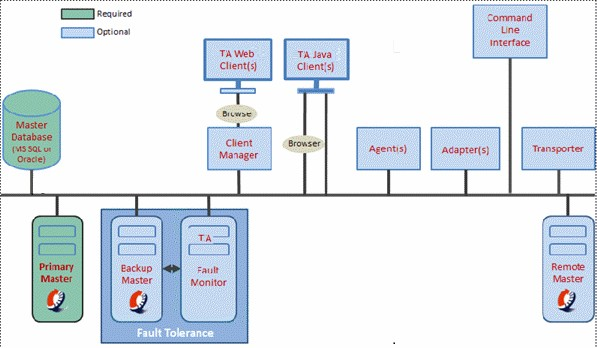
TA Component Installation Checklist:
-
Install the Master. See these chapters: Installing the TA Master for Windows, Installing the TA Master for Unix.
-
Install the Backup Master and the Fault Monitor if you are using Fault Tolerance. See Installing Fault Tolerance.
-
Install at least one of these components:
The Client Manager. See Installing the Client Manager.
Optionally, install one or more Agents. See Installing Agents.
Optionally, install one or more Adapters. See Installing Adapters.
Optionally, install the Command Line Interface Program.
Optionally, install the Transporter. See Tidal Automation Transporter User Guide.
Configuration Steps:
-
Configure the TA system. See Basic TA Configuration
-
Configure SSL for TA. See Configuring SSL
-
Configuring SSL messaging on a TA system. See Configuring SSL Messaging
-
Define users. See Defining Users
-
License the components. See TA Licensing
Upgrading an Existing TA System
If you’re upgrading your release with a new service pack or hotfixes, see Versions.
If you’re upgrading from one major release to another, see Upgrading Components.